






|
|
|
|
|
|
|
Contents |
Two reports are available in the utility process:
The first report is generated when Yes is the response to the Confirmation box which displays the options that have been selected. The report lists those options in the header, along with the new minutes per week value that has been entered. The report details include information about each course and section that will be impacted if the utility is run.
The second report is generated after Yes is the response to the Update Confirmation box which is displayed after the first report and which asks whether the process should continue. The report header contains the selection options that were used and the minutes per week value that was used. The report details include information about each course and section that were updated when the utility was run.
In the following examples, the minutes per week value is being changed from 300 to 258 for all period 1 classes.
Example of the report created before the minutes per week values are updated:
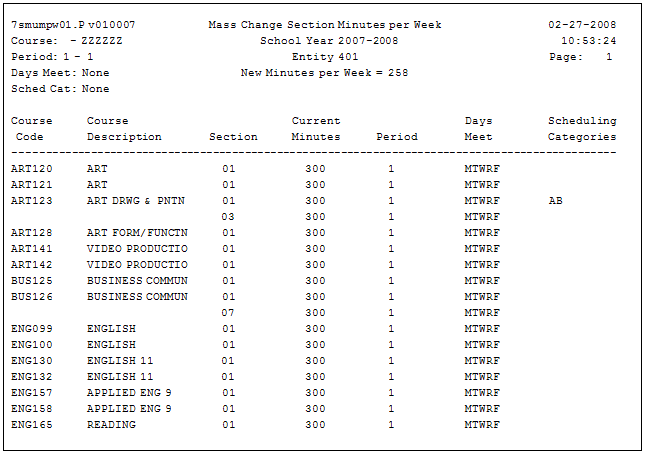
Example of the report created after the minutes per week values have been updated:
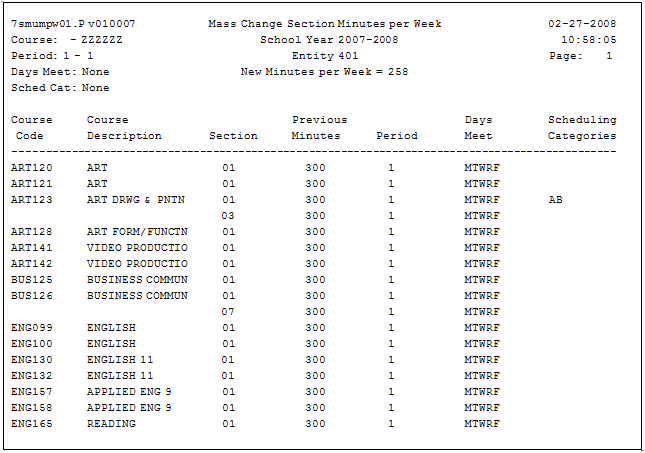
There are two differences between the reports:
The time values are a few minutes apart.
The column with minutes per week has a heading of "Current Minutes" on the first report and of "Previous Minutes" on the second report.
Page Updated 3/08